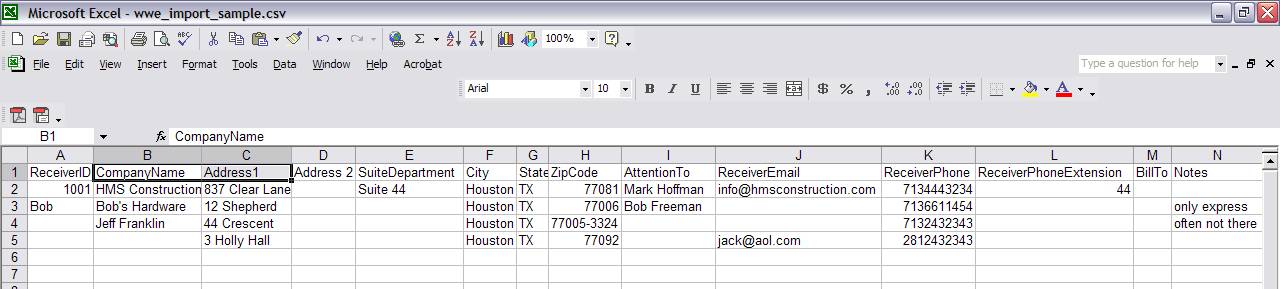Importing a file in the Worldwide Express format
The WWE format is actually a predefined import map, and to use it, you would choose to Import Addresses off of the Address Book menu and then choose to import using an import map. Note that your file must consist of properly delimited text. The basic idea is that you have a file with addresses in it, we need to know what your fields are (for example, which column is the City, which is the State, etc.). Often these files have a row of column headers at the top, but sometimes they don't, as in the example below:

Now, hopefully if this were your file you would know what is in each of these columns. Some are easy to guess, like the state and zip code fields, but in any case, we need you to tell us what exactly each one is. Below is an example of how to do that:

As long as you type in a column header we understand at the top of each column, we will know what to do with the information in that column. Otherwise we will ignore it. Notice how the user didn't put anything at the top of the second column because they didn't want to do anything with those numbers. However, they chose to use the numbers in the first column as the Receiver ID. In your case, you might want the company name or some other field to be the Receiver ID. Anytime you need to use a column more than once, just copy and paste it into another column so that the column of information appears twice (and then be sure to type different column headers at the top of each one). We have several fields we are looking for on our end--some are required, and some are not, so pay attention to the list below:
Required Headers are marked with an asterisk:
* ReceiverID, * CompanyName, * Address1, Address2, SuiteDepartment, * City, * State, * ZipCode, * AttentionTo, ReceiverEmail, * ReceiverPhone, ReceiverPhoneExtension, BillTo, Notes
Any required field must be present and cannot ever be empty. Say you didn't have an AttentionTo field--you would need to copy another column (maybe ReceiverID or CompanyName or some other name column that happens to be in your file) and have it appear twice in your file. Below is an example with all the column headers:
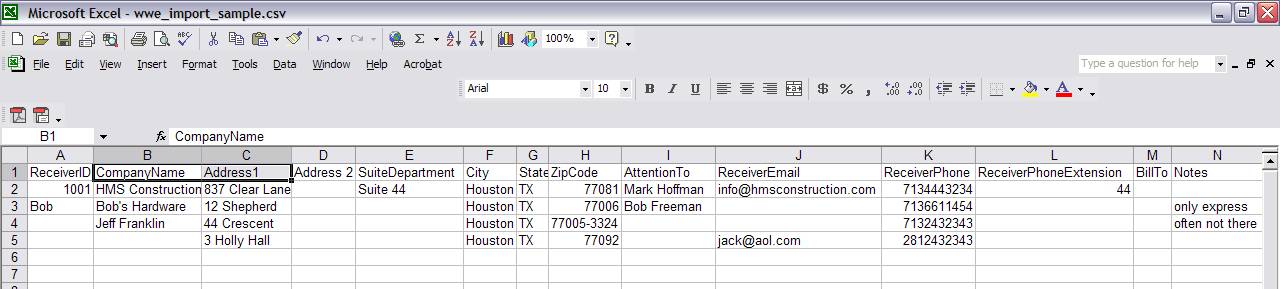
This example also has all the column headers in the right order, so that if the first row were removed and the column header checkbox were unchecked, it would still know how to import it. So say we wanted to import our previous example above with the WWE import map but we didn't want to use column headers. It would just have to be rearranged into the right order as you see below:

Say the file actually had no Address2 or SuiteDepartment or something like that. If you were doing this in a program like Excel, then there would need to be a blank column in that space. If City was right after Address1, we would try to put Houston in for Address2, and of course the rest of the fields in the row would all be off as well.
If you do not have a program like Excel that displays delimited text files in columns, you may want to read more about delimited text in order to figure out how to manipulate your file. You may also prefer to create a custom import map instead of using the predefined WWE one.
Back to Address Import Help